You're in the right place. Whether you received a mobile PDF or a ticket transfer via a third-party app, this guide explains how to download and save your ticket for event entry.
If You Received a Mobile PDF Ticket
Some tickets are delivered as mobile PDFs, which are attached directly in your delivery email. You can access them in one of two ways:
Download and save the file to your mobile device's file manager or cloud storage (e.g., Files app on iPhone or Google Files on Android).
Important: Make sure the barcode or QR code is fully visible and not cut off when scanning.

If Your Tickets Were Transferred
If you received a transfer from a platform like Ticketmaster, AXS, SeatGeek, or MyProVenue, your tickets may not be downloadable. Instead:
Log into the ticketing app or website using the email where you received the transfer.
Tap “Add to Wallet” (Apple Wallet or Google Wallet) if available. This is the most secure option.
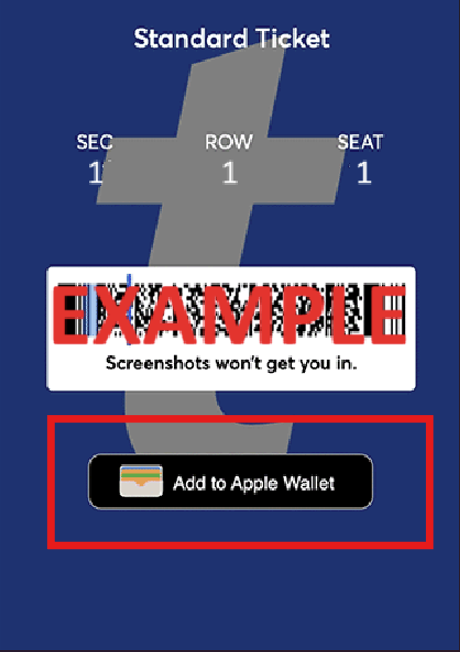
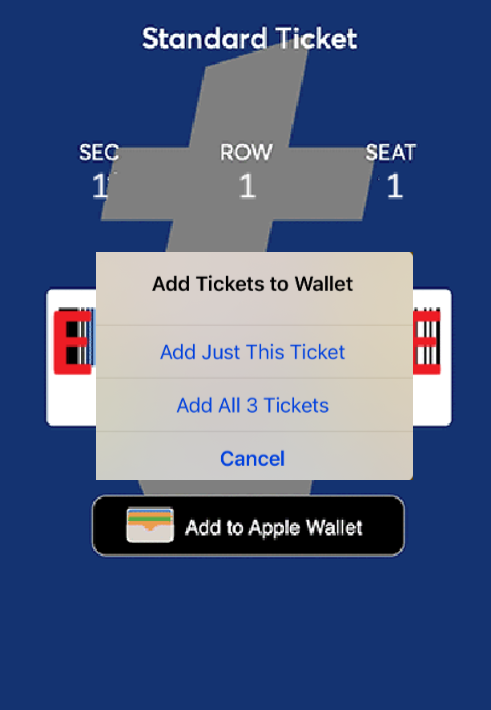
If you don’t see an option to save to your wallet, your ticket can still be scanned directly from the app or the link provided.
Note: Some platforms (like AXS and Ticketmaster SafeTix) don’t display the QR code until shortly before the event. This is normal.

Tips for a Smooth Entry
Open your ticket or mobile wallet before reaching the gate — Wi-Fi and cell signal can be spotty near event entrances.
Avoid printing mobile e-tickets unless it’s clearly stated that PDF printouts are accepted.
Still Need Help?
If you're unsure which type of ticket you received or can't locate your delivery email, start a live chat with us — we’re happy to help you access your tickets.
Was this article helpful?
That’s Great!
Thank you for your feedback
Sorry! We couldn't be helpful
Thank you for your feedback
Feedback sent
We appreciate your effort and will try to fix the article